Xiaomi cloud spells only good news for those belonging to the Xiaomi ecosystem as it engages content sharing over multiple devices. Let’s take a comprehensive look at all its features.
Xiaomi cloud offers a plethora of features for convenience as it is entirely customized to suit the needs of MI users. Keep on reading to know all the features Xiaomi cloud has in store for MI users.
Xiaomi cloud has emerged to be a leader in the virtual storage scenario, looking to topple giants such as google drive and amazon web services. With the growth in consumers of low to mid-range MI phones, Xiaomi’s subsidiary brand Redmi has brought in a huge amount of traffic to Xiaomi cloud.
If you have stumbled upon this article, the chances are that you are new to the Xiaomi cloud and are looking for a comprehensive guide to the entire cloud system, along with a few pertinent pointers to enhance your experience.
You need not look further. This article would explain some of the important features of the Xiaomi cloud system, as well as offer an insight into its use, all updated to suit the latest mandates as of 2022.
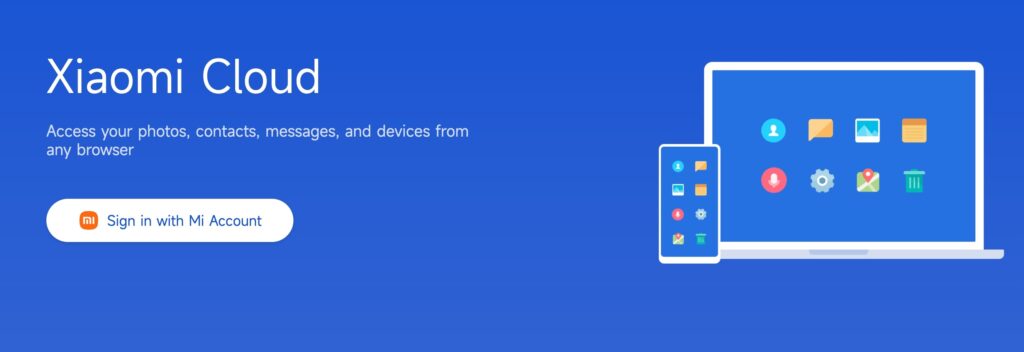
What is the Xiaomi Cloud Storage Limit?
Xiaomi offers users 5GB of complimentary storage on their Xiaomi Cloud, designed for safeguarding contacts, messages, device configurations, photos, and videos.
Xiaomi Cloud to Google Photos – How to Transfer
Transfer from Xiaomi Cloud to Google Photos:
- Backup Xiaomi Cloud:
- Open the “Mi Cloud” app on your Xiaomi device.
- Log in with your Xiaomi account credentials.
- Go to the “Gallery” section or any other section where your photos are stored.
- Select the photos you want to transfer and tap on the backup or upload option to upload these photos to Xiaomi Cloud.
- Install Google Photos:
- If you haven’t already, download and install the “Google Photos” app from the Google Play Store.
- Log in to Google Photos:
- Open the “Google Photos” app.
- Log in using your Google account credentials. If you don’t have a Google account, you’ll need to create one.
- Enable Auto Backup (Optional):
- Google Photos offers an option to automatically back up your photos to your Google account. If you want to enable this feature, go to the app’s settings and turn on the “Backup & sync” option.
- Manually Upload Photos:
- In the Google Photos app, navigate to the album or section where you want to upload your Xiaomi Cloud photos.
- Tap on the “+” icon or the “Upload” button, depending on your app version.
- Select the photos you want to upload from your device’s storage. You can select multiple photos at once.
- Organize Albums (Optional):
- Google Photos allows you to organize your photos into albums. You can create new albums and add photos to them for better organization.
- Check Uploaded Photos:
- After the upload process is complete, you should see your Xiaomi Cloud photos in the Google Photos app.
- Verify and Delete (Optional):
- Once you’ve confirmed that your photos have been successfully uploaded to Google Photos, you might consider deleting the photos from Xiaomi Cloud to free up space. Be cautious and make sure you have a backup before you delete anything.
Xiaomi cloud, as aptly put by the brand Xiaomi itself, “is an information storage service platform that provides storage, technology, and online services that help you store, sync, manage, and share personal content.”
Xiaomi cloud is a great way to sync your data across multiple platforms and devices to build a formidable ecosystem to share all your files, folders, and important documents in.
The main highlight of Xiaomi cloud or MI cloud is the cross-platform compatibility it incorporates. You can even use Apple devices and MacBooks to connect to it too.
It is also an effective way to manage your call logs, phone contacts, messages, notes, etc., on the go from your laptop or computer and vice versa.
How does Xiaomi cloud work?
Xiaomi cloud uses a server-based system that hosts individual traffic, which is strictly encrypted and relies on periodical backups (local and online) on the part of the user to perform up to standards.
Xiaomi does not directly interfere with any of the content uploaded, nor does it guarantee the complete security of the user-uploaded content from any breaches in terms of use.
Xiaomi cloud offers an initial 5GB of free storage after logging in to MI cloud. After the initial 5GB, you have to pay to be allotted even more space according to variable rates.
How to use the Xiaomi cloud?
Xiaomi cloud is very easy to use, especially in MI or Redmi smartphones. After signing in via your my cloud account, all you have to do is upload your file in the MI cloud app (available for both phones and desktops).
Listed below are detailed explanations of how to use the Xiaomi cloud in different ways and devices :
How to log in to Xiaomi Cloud through mobile device settings
If you already have a MI phone, you are in luck as you only have to log in via your Xiaomi account. To accurately login to and use the Xiaomi cloud feature, you must adhere to the following steps :
Step 1
Go to settings and check your MIUI version. (Preferable to update it to the latest available version).
Step 2
If your MIUI version is below MIUI 11, you will find the ‘MI account’ option. The interface is slightly different for those with newer versions. Click on it and create your MI account using your phone number or email.
Step 3
After creating your MI account, you will find the MI cloud option showing how much you have used out of the 5GB available (this value will invariably be zero for new users).
For those with newer MIUI versions (11 and above), go to settings > about phone > backup and restore > Xiaomi cloud. The rest of the procedure is similar.
Step 4
After entering the MI cloud tab, you will find many options, such as ‘find my device,’ ‘home screen backup,’ etc. Below you will notice a tiny ‘sync’ option written in blue.
Step 5
Click on the ‘sync’ option, and there, you will see a ‘turn on’ button informing you that Xiaomi cloud is not yet activated.
Step 6
Select what components you would like to back up (gallery, contacts, messages, call logs, etc.) and after selecting everything, click on ‘turn on.’
You are now set! All your selected components are now properly backed up and ready to use. However, you must back up your files on the MI cloud periodically.
How to use Xiaomi cloud on PC
If you want to access the contents of your phone from your pc, you can download the MI cloud app for your pc. After downloading the app, follow these steps.
Step 1
Login to your Xiaomi account on the Xiaomi webpage.
Step 2
After installing the MI cloud app on your pc, log in with all your details and valid credentials.
Step 3
After you have logged in with all your details, you will see many options to choose from (contacts, messages, gallery, call logs, etc.). Click on any to access your synced data from your Xiaomi phone and view them on your pc.
Step 4
You can also view the files on your computer on your phone. For that, you have to go to settings > about phone > backup and restore > computer (in the local tab).
How to manage photos and videos on Xiaomi cloud
After you have backed up your files, managing them is pretty straightforward. You can add, subtract, rename folders and even share files with other Xiaomi users.
To add a folder, follow these steps :
Step 1
Open the gallery app.
Step 2
Click on the cloud option.
Step 3
Tap on ‘new’ and name your new folder.
To remove or rename a folder, follow these steps :
Step 1
Open the gallery app.
Step 2
Click on the cloud option.
Step 3
Long press the folder you want to be deleted or modified.
Step 4
Select either the ‘rename’ or ‘delete’ option to rename or delete your desired folder accordingly.
To add photos and videos to your desired cloud folder, follow these steps :
Step 1
Open the gallery app.
Step 2
Select the photos and videos you want to be added to the Xiaomi cloud.
Step 3
Tap on the ‘add to album’ option and select the album you wish to add the photos. It can even be a new album.
To share files with another Xiaomi user :
- Open the gallery app.
- Tap on the cloud option
- Long press to select the folder or file you want to share, and tap ‘share.’
- You can remove a user from accessing your file by tapping the ‘share’ option again.
How to set up automatic Xiaomi cloud backup
As is already mentioned, you must remember to back up your files via the MI cloud periodically. If you feel that daily life might make you forget to do the same, you can enable an automatic cloud backup system that would automatically backup your selected files to Xiaomi cloud.
It is recommended to back up your files during the night when you do not use that much traffic.
To enable automatic backup, you must follow these steps :
Step 1
For newer versions (MIUI 11 and above), you must go to phone settings and click on the option ‘about phone.’
Step 2
Tap on ‘backup and restore.’
Step 3
Tap on the tiny gear option, which is the settings on the top right side of the page.
Step 4
An ‘additional settings’ page will open. Turn on the option ‘back up automatically.’
Step 5
After you turn on the automatic backup option, you can then set the days and time, which would determine how often and at which preferred time the automatic backups would be saved.
You can also manage your backups and select the items you would like to have automatically backed up.
This process is slightly different for devices with older versions of MIUI (10 or lower).
You would have to go to settings > MI cloud > automatic backups, from where you could toggle the backup on or off.
Some important features of Xiaomi cloud
The Xiaomi cloud service is gradually becoming a force to be reckoned with. It has even been recognized as a competitor of google drive services. Here’s why :
- Easy and secure backup: You can easily backup all your essential files and folders on the go. The process is very hassle-free and offers a unique experience to those of the Xiaomi ecosystem.
The backup is encrypted with strict parameters, and not even the company itself can access user data.
- Easy file sharing: File sharing over cloud services has never been easier. You can accurately send a file for other Xiaomi users to view with only a few clicks. The download and upload speeds are top-notch as well.
- Remote access: With the Xiaomi cloud app on your phone or pc, you can control all other devices linked to your Xiaomi account from your device.
Xiaomi cloud has checked the correct boxes of many consumers. In no way does it seem too intimidating for a newcomer to understand the Xiaomi digital space, nor is it a painfully excruciating process plagued with trial and error.
However, one criticism, according to many users, is the limit of only 5GB of free space available to users compared to google drive’s 15GB free space.
While power users would feel a crunch for space, the average consumer would be more than happy to offload even 5GB of their phone storage, seeing the vast difference it would make to the phone’s battery life and general performance.
How does the Xiaomi Scale Work?
How to Check Xiaomi Warranty and Serial Number
Page Contents
